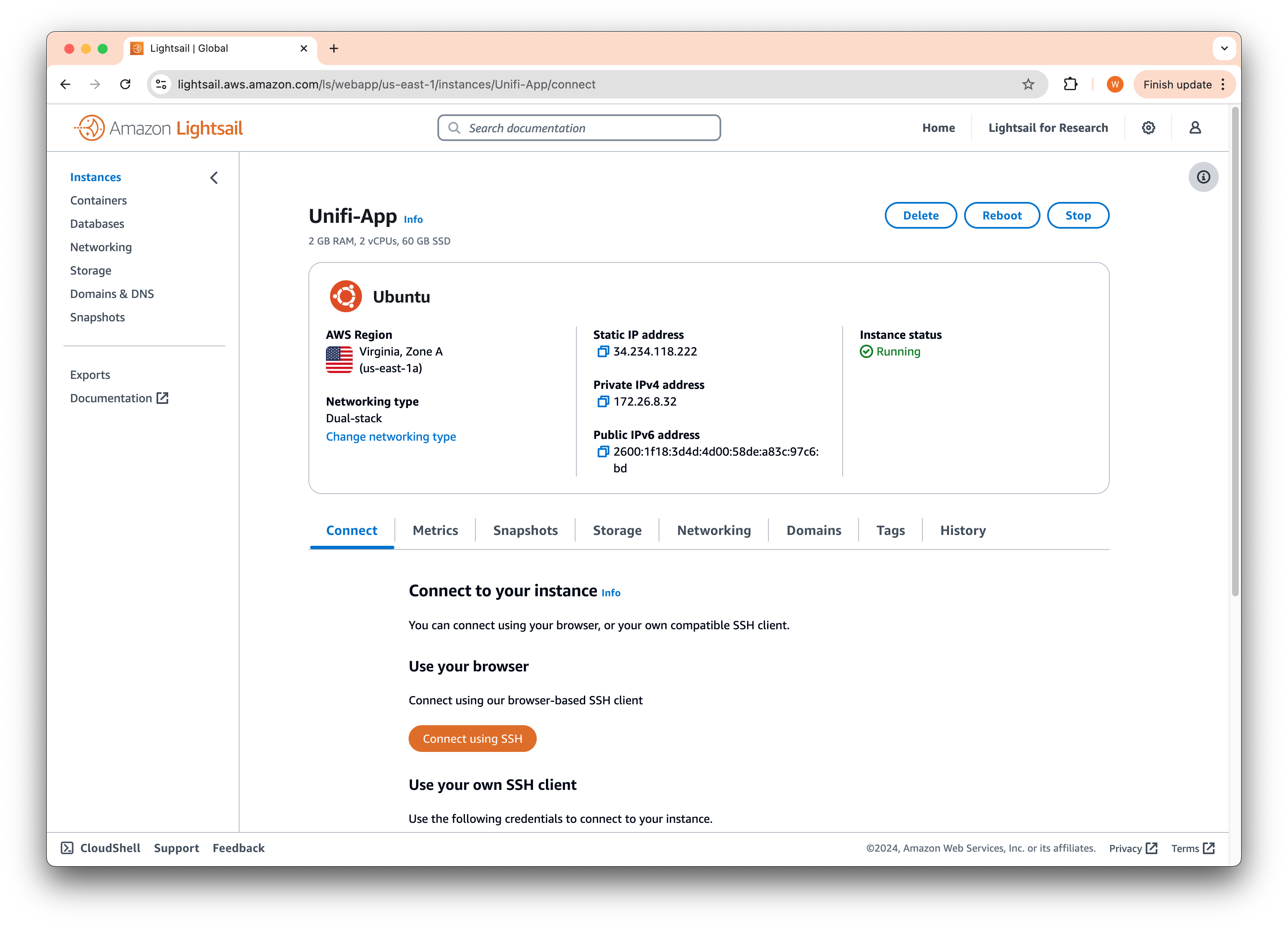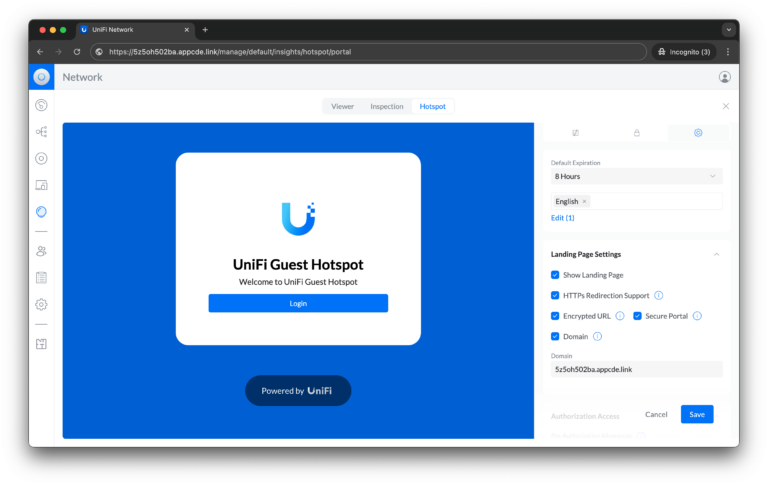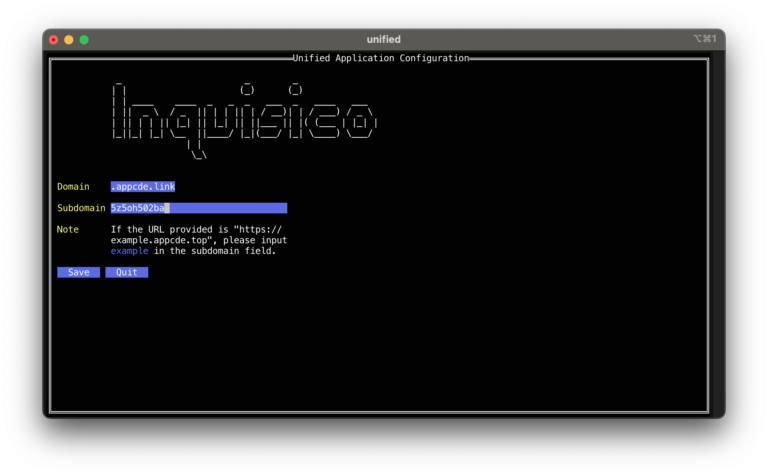Follow this guide to subscribe to Uniquely.Cloud’s Unifi hosting service. We’ll walk you through the process step-by-step, ensuring a smooth experience from registration to accessing your Unifi Network application.
Let’s get started
Head over to our Homepage to view the available plans. Upon clicking on your desired plan, you will be redirected to our Application Console, the first step toward your hosted Unifi Network application.
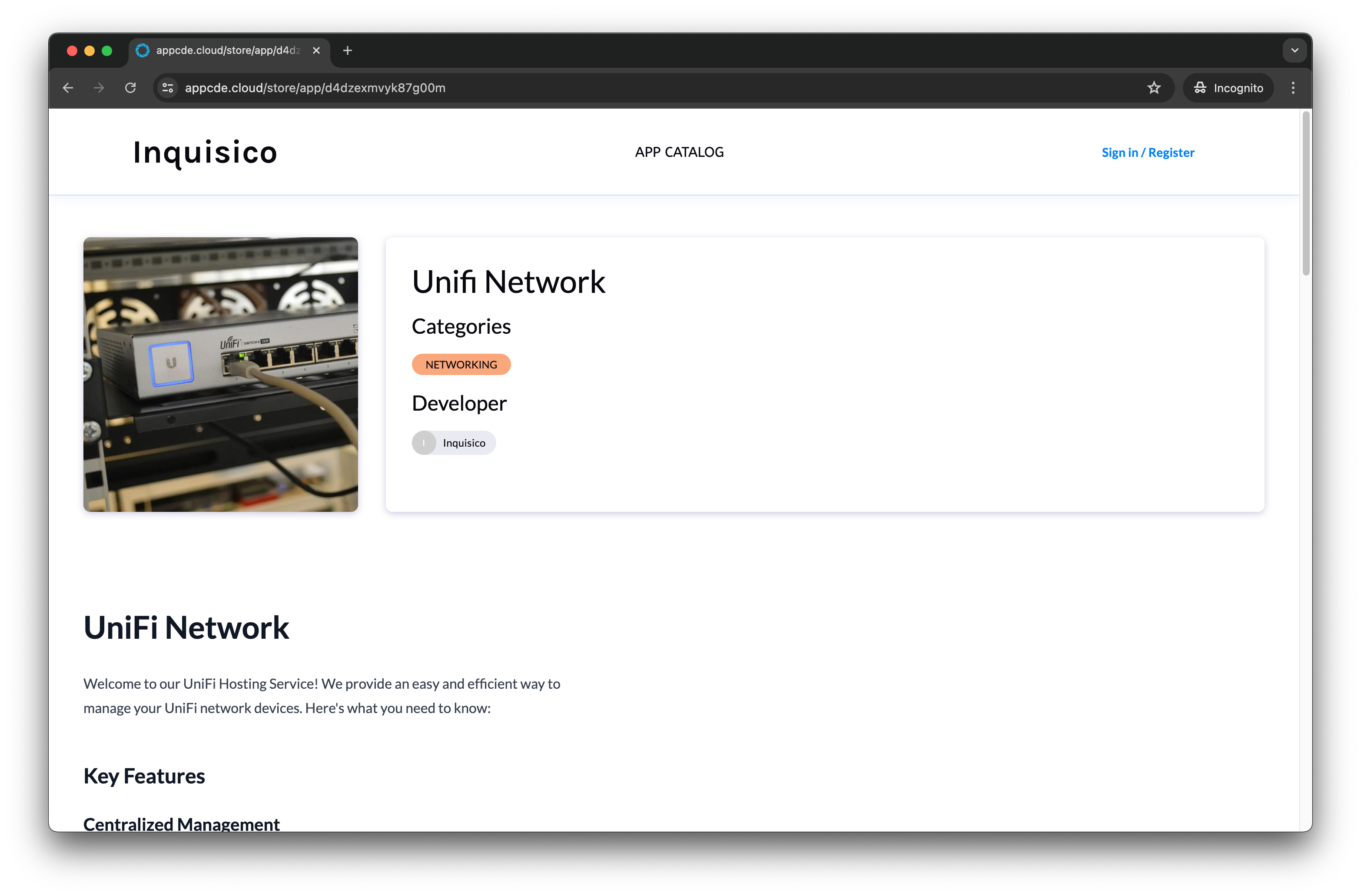
Click on Sign in / Register on the top right of the screen and follow the instructions on the screen.
You will be required to verify your email. The verification email may take up to 5 minutes to arrive.
You should be redirected back to the above page after registration. If you do not see the page above, simply click on the Unifi Network app.
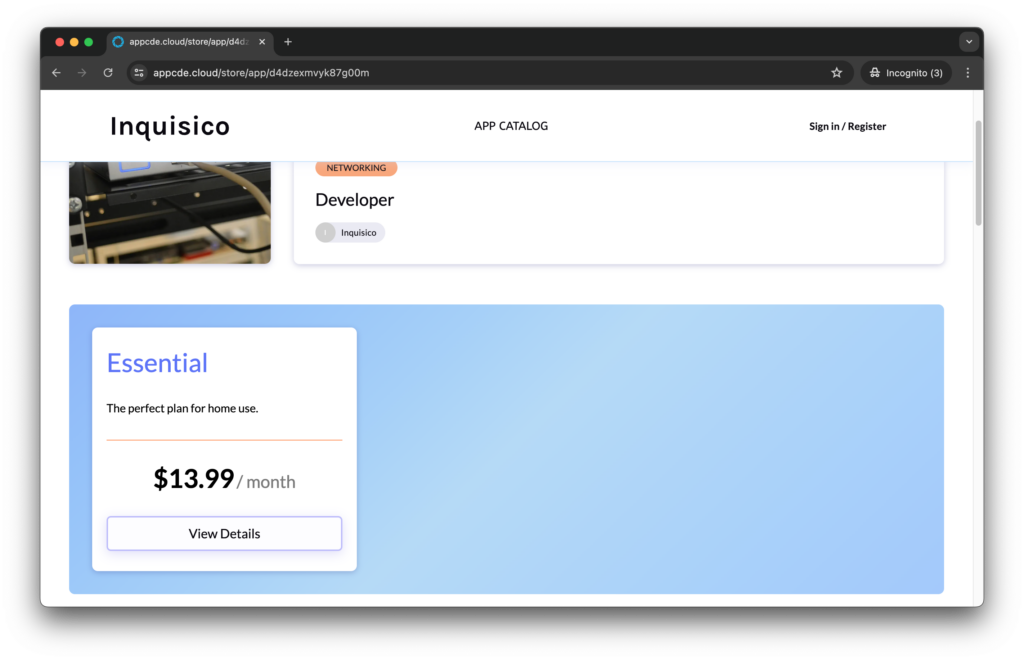
Click on View Details, followed by the Subscribe button to access the provisioning page.
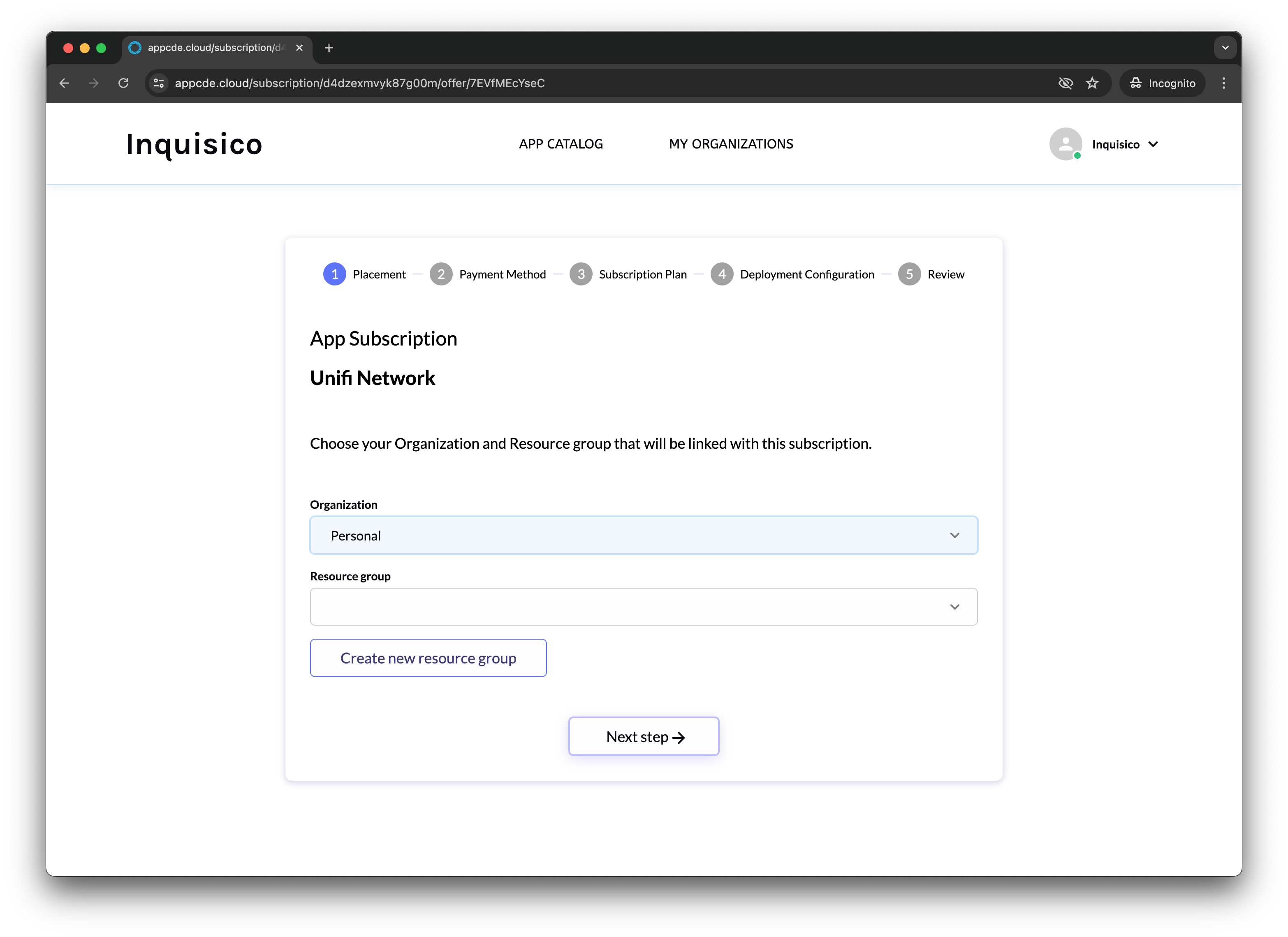
Select your Organization and choose a Resource Group. If you do not have an existing resource group, click on Create new resource group. Click Next step to proceed.
A resource group allows you to group applications in a particular region. We are working to increase the number of regions available!
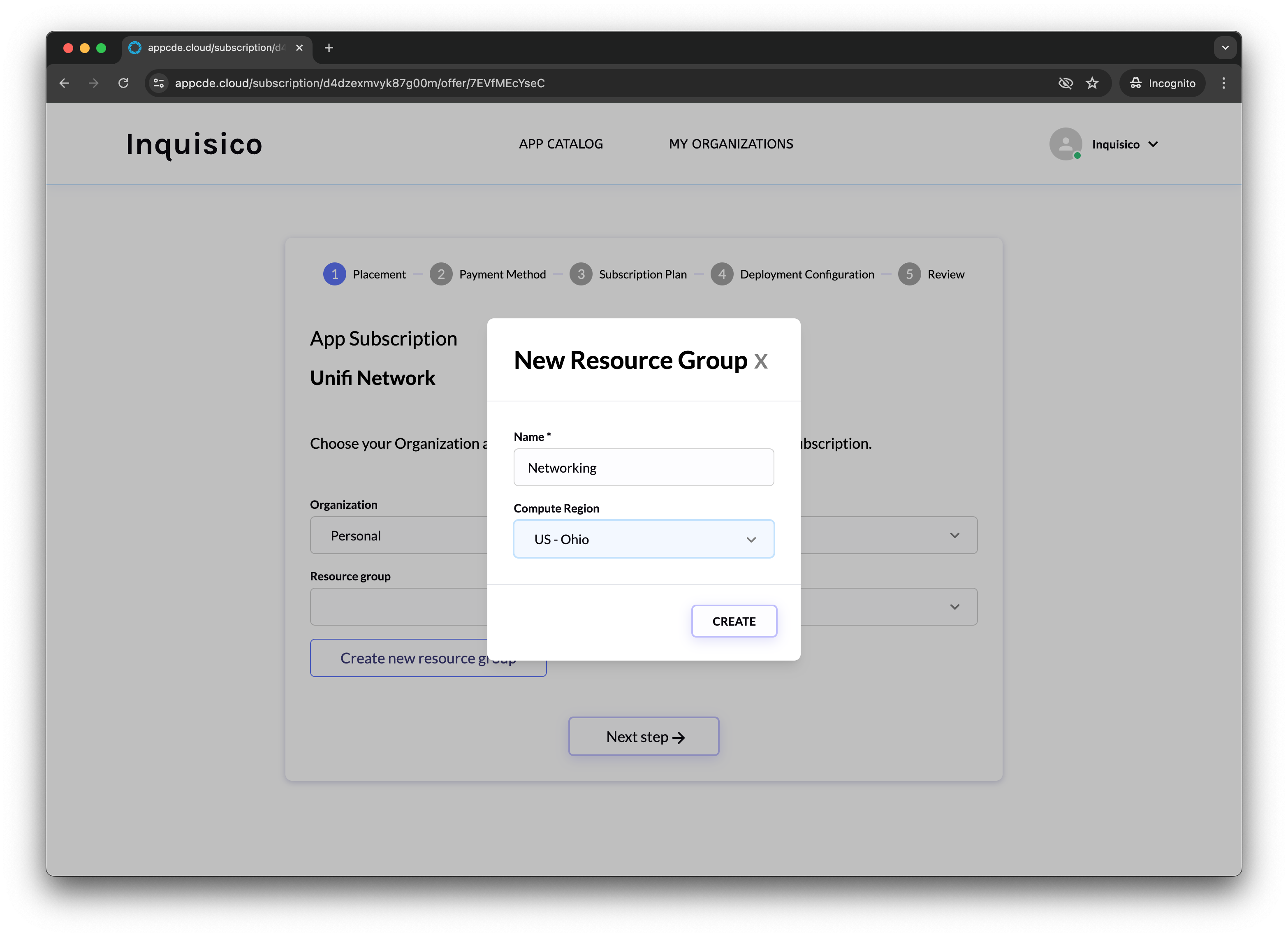
Enter your credit/debit card information. Click Next step to proceed.

Select the version of the Unifi Network (the latest version is chosen by default) and choose your payment plan. Click Next step to proceed.
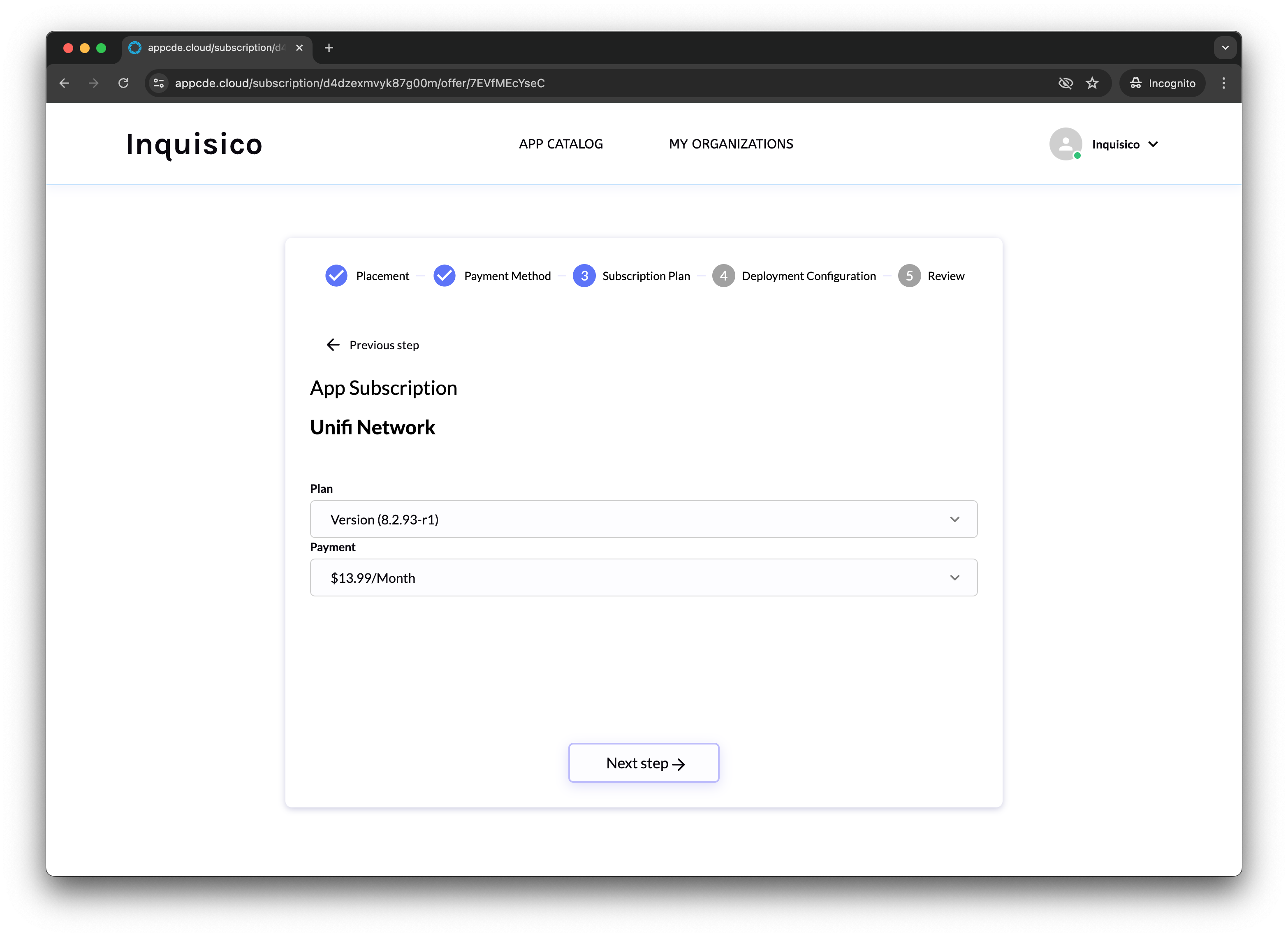
Review the details of your subscription to ensure everything is correct and Click Subscribe.
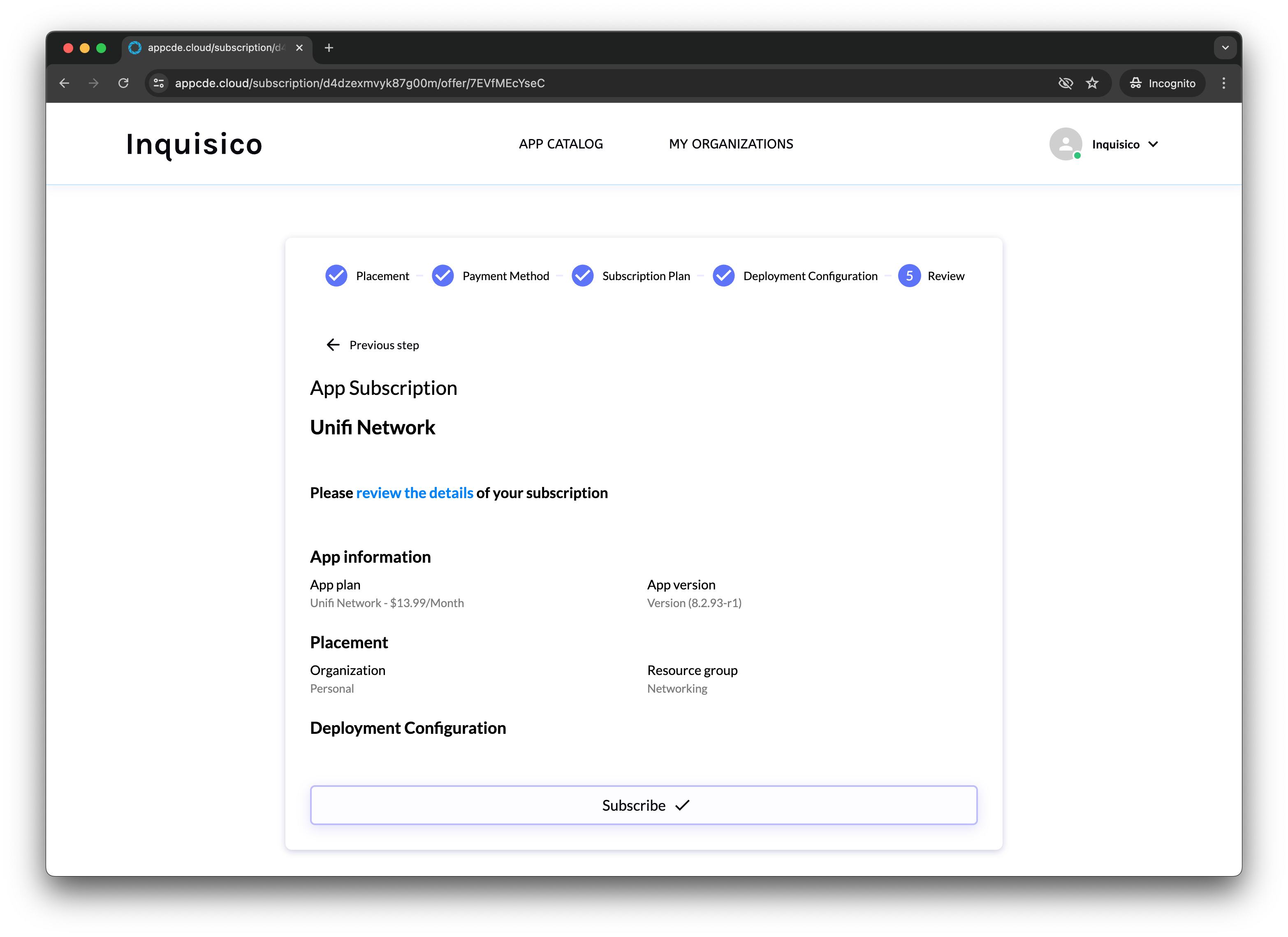
You will be redirected to the subscription page. Please wait a few minutes for the application status to turn HEALTHY and you can click on the Application Hostname (URL) provided to access the control panel of your hosted Unifi Network application.
Alternatively, you may navigate to My Organizations > Resource Group, to find your subscriptions. Click View Detail on a subscription to access the page below.
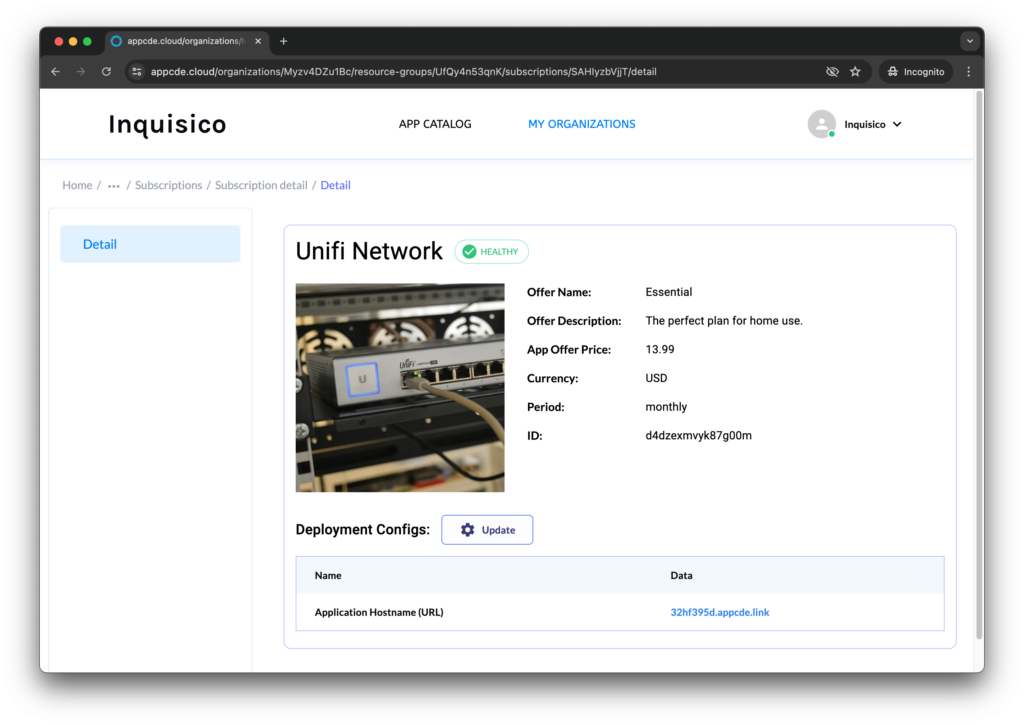
Conclusion
By following this guide, you should be able to subscribe to and manage your Uniquely.Cloud hosted Unifi Network application with ease. If you have any issues, refer back to this guide or contact support for assistance. Happy networking!