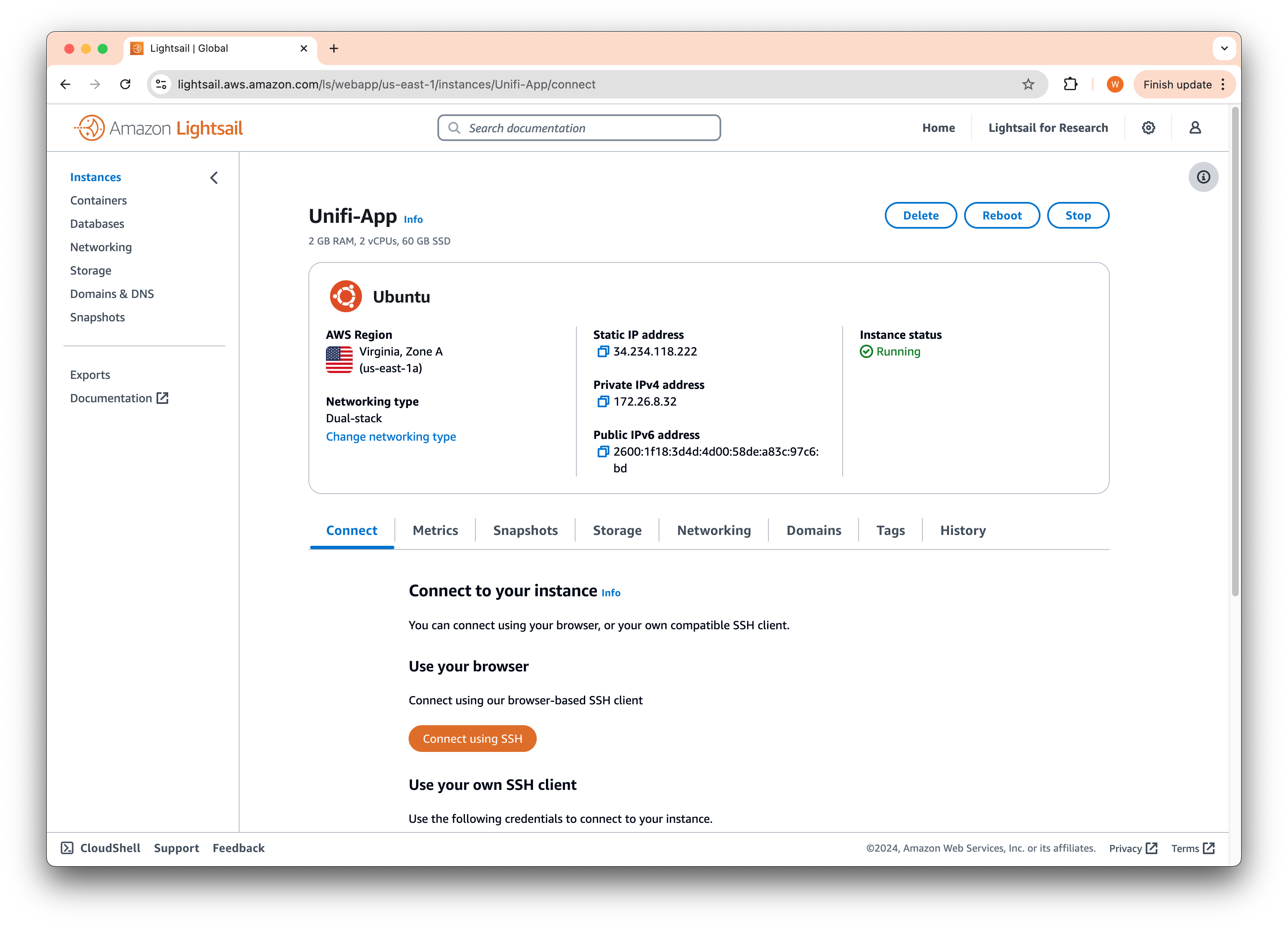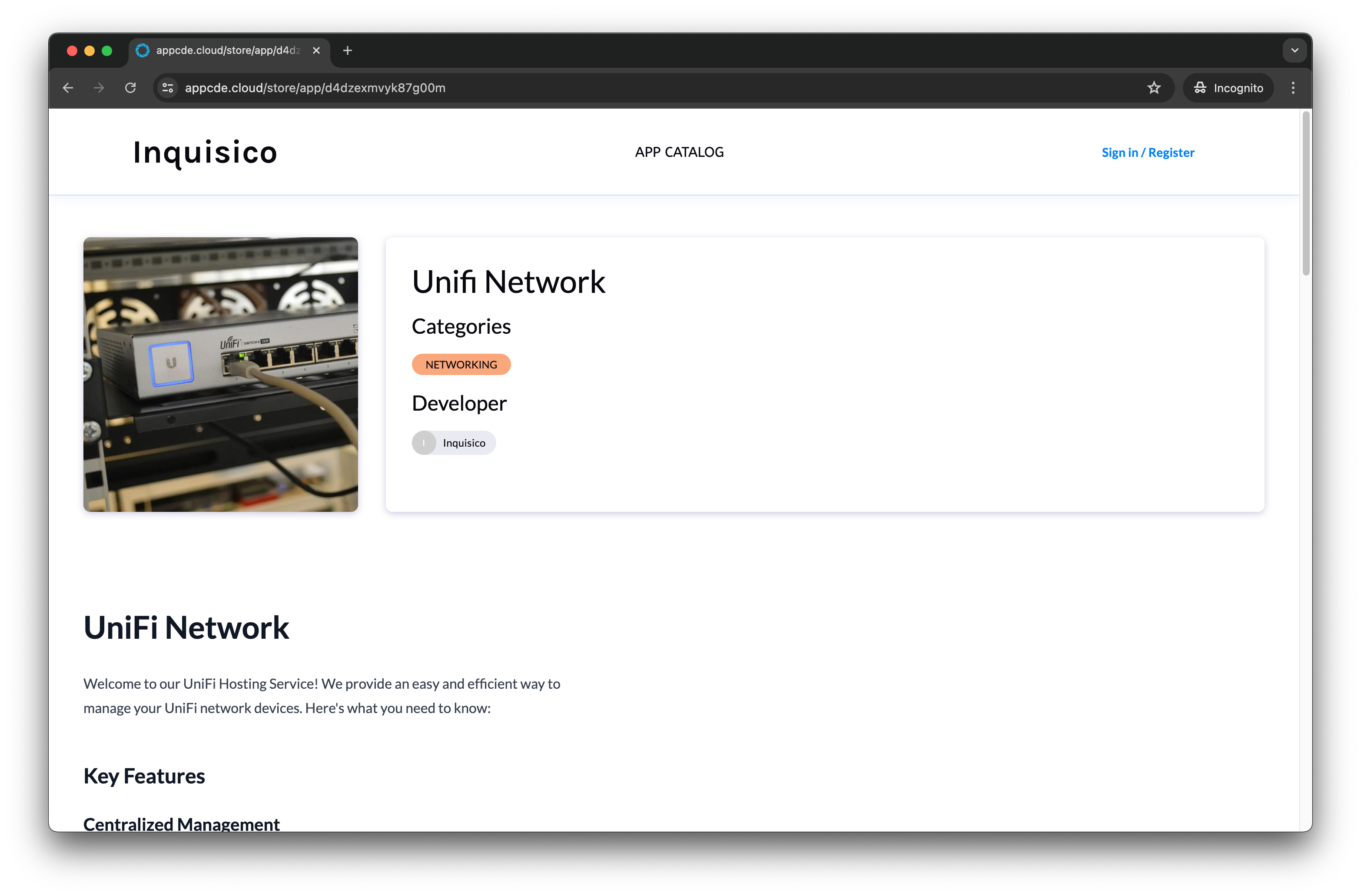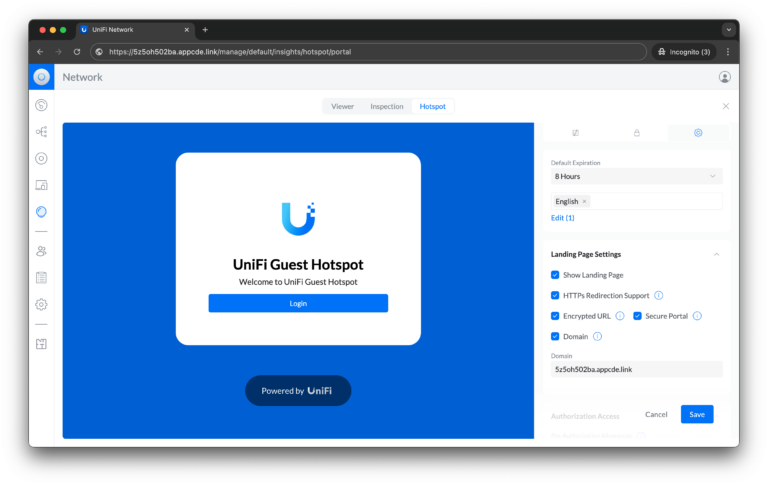Introduction
In this guide, we’ll walk you through setting up and using the Inquisico Ubiquitous, a Unified Provisioning Tool for your Unifi devices. Our secure provisioning tool safeguards your device encryption keys from malicious actors, including ISPs and other potential spies such as CVE-2020-28936.
By the end of this tutorial, you’ll have your devices up and running and be able to manage them through the Unifi panel.
Prerequisites
Before you begin, ensure you have the following:
- Download the Unified Provision Tool (Download Page)
- Subscription details for your domain and subdomain.
Let’s get started
Start by running the unified provisioning tool you have downloaded.
For Windows users, double-click on the executable to open it.
For MacOS users, unzip the archive. Right-click on the file with the unified- prefix and click Open. You may see a warning, click Open to start the app.
For Linux users, untar the archive and open the file with your favorite terminal.
You may need to add the appliction to your firewall allow list

Click on the Subdomain field and enter the subdomain on your subscription page followed by Save. For example, if your Application Hostname is 5z5oh502ba.appcde.link, fill 5z5oh502ba in the blank.
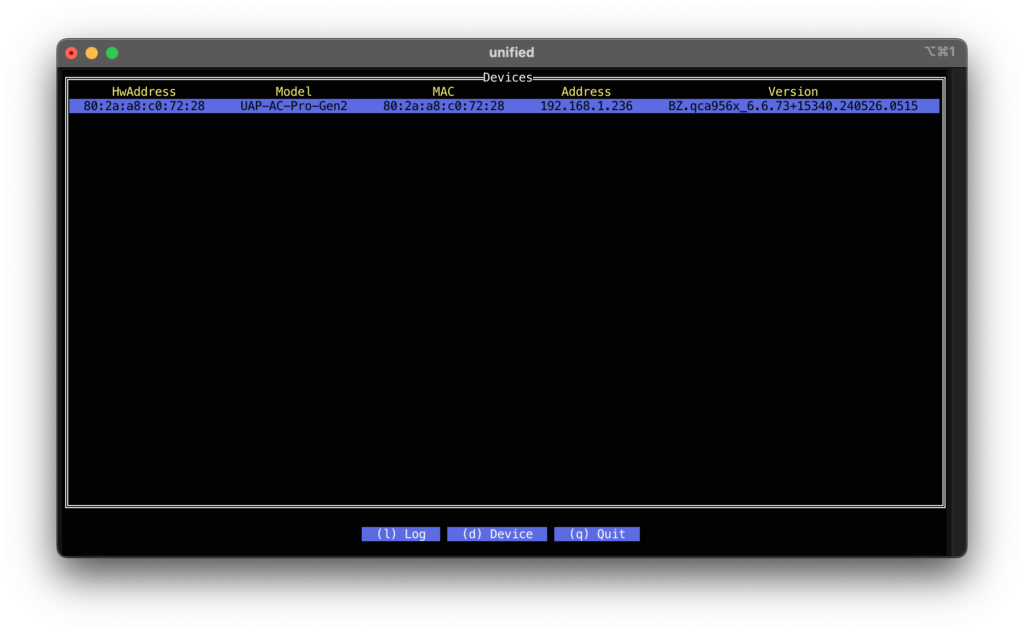
You should see your devices listed in the table within the next few seconds. Select the device you would like to provision followed by the Enter key on your keyboard. If you do not see your device ensure the following conditions are met:
- Your firewall is not blocking the app. You may need to add the application to the whitelist.
- Your device is switched on, factory reset (if required) and ready for provisioning
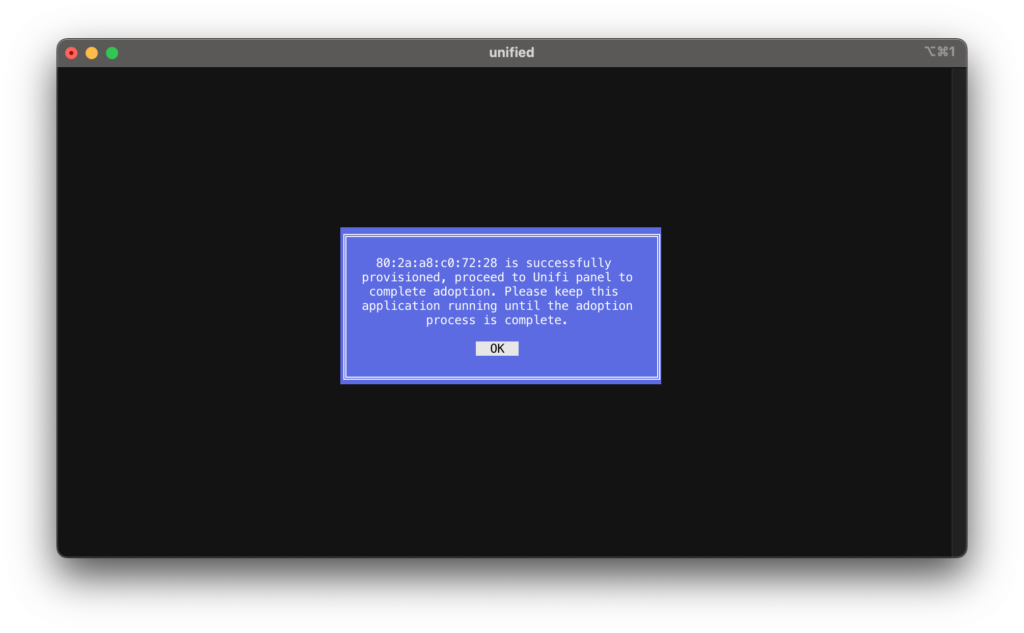
Click OK and head over to the Unifi Network application to complete the adoption process.
Please DO NOT close the unified provision application until the device is successfully provisioned!
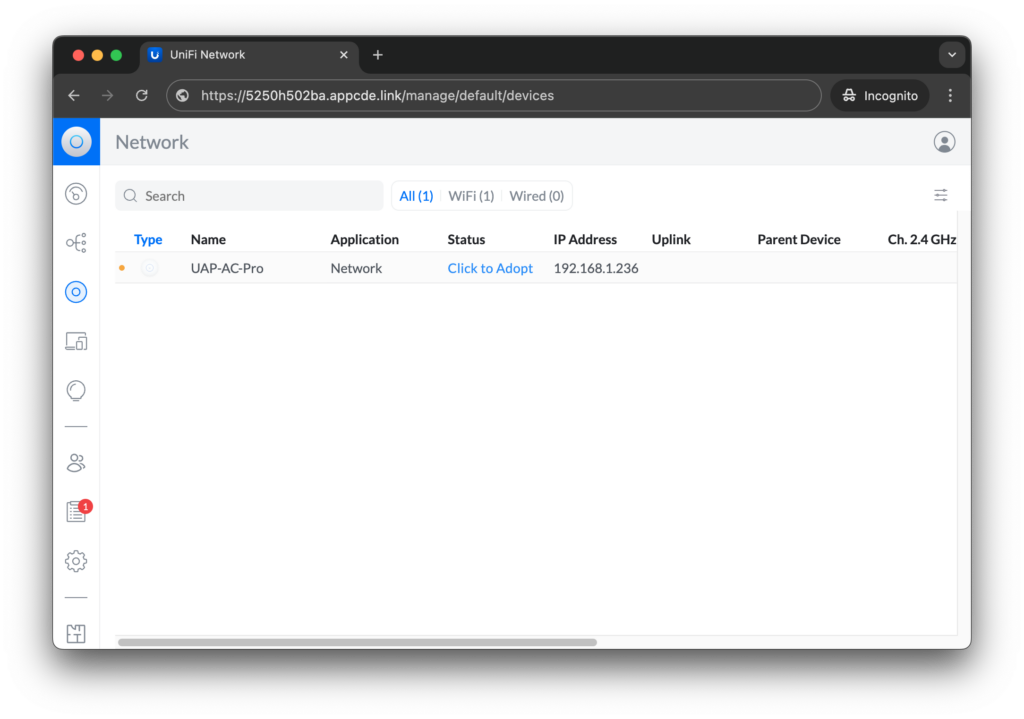
On the Unifi Network application, click Click to Adopt and wait until the adoption is complete. This might take several minutes. If you see a green dot beside your device, you may now close the Unified Provisioning Tool and are now ready to start configuring the device!
Conclusion
Following these steps, you should now have successfully provisioned your Unifi devices using the Unified Provisioning Tool. Enjoy managing your network through the Unifi Network application!
Feel free to refer back to this guide if you encounter any issues or need to provision additional devices. Happy networking!